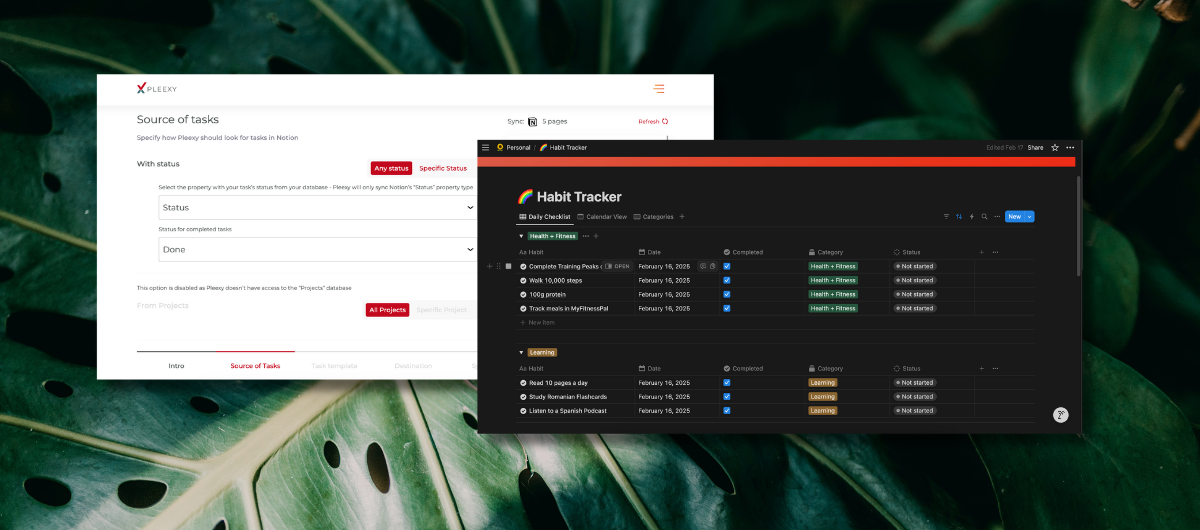How I’m setting up my new Todoist & Notion Integrated Workflow
I have written frequently about the trouble with connecting Todoist and Notion in parallel, as well as the inefficiency of working in two separate productivity systems and having to manually update them both when I have connected projects.
For example, I have wanted to create a live-updating habit tracker in Todoist to check off tasks specifically, but have that reflect in Notion in a pretty, visual way. However, going back and forth between both products to update both felt quite tedious.
I have also lamented wanting to visualize my content calendar freely but also create action items to keep track of where I am for each article or story. It would be really helpful to keep things pretty in Notion and actionable (but not overwhelming) in Todoist.
Initially, I was looking at how to “sync blocks” to embed Todoist lists into Notion, or just copy and paste tasks, but quite honestly, I use Todoist significantly more than Notion on a day-to-day basis. I have Todoist up all the time on my computer, but check Notion maybe once every few days or once a week to plan monthly/weekly goals. I prefer to use Notion as something I can use to get on track of the bigger picture and not having to constantly update it would be ideal for me.
I recently discovered Pleexy as a potential solution to these use cases and started to do a deep dive into the product to see if it could help me fix the broken link between Todoist and Notion. As I was exploring it, I thought it might be helpful to share my setup and offer an honest review of the product.
After discovering Pleexy, the service of the two-way integration between the two apps seemed like a really interesting way to solve my headaches with Notion.
So I decided to run some tests and see if it would work with my setup.
To summarize, here were my main desired use cases:
1. Planning Content in Notion, Executing in Todoist
Outline my big projects in Notion, then sync action steps/deadlines to Todoist so I can see a broad overview of my ideas without being bogged down by ideas floating around in my digital vortex
2. Book Research & Knowledge Management
Save my research in Notion, then add specific things I need to do/add in Todoist. This was important as I usually have been keeping my book work in Craft, but wanted to keep things a bit tighter together/and integrate the process of the back-and-forth.
3. Habit tracking + visualizer
I really enjoy using Todoist’s recurring tasks for my daily habits but wanted to see if I could create a fun database visualizer to see all of them together. This was more of a fun project to see how the connections would interact with each other.
How I set up Pleexy to sync my Notion & Todoist
*include screenshots here of Pleexy
Make a new Pleexy account and sign in with your Todoist account.
Select “Create a connection” and allow Pleexy to access Notion
Choose which Notion databases or pages should sync with Todoist.
Set up one-way or two-way sync depending on how you like to work (I did 2 way)
Customize task details (due dates, labels, priorities) so things go in the right place
Click save & sync
For my specific use case, I was particularly interested in syncing my Content Calendar that I plan in Notion to create actual to-do’s in Todoist. So, I created my connection with my Content Calendar Notion project and Content Calendar Todoist folder.
Here I was syncing tasks based on the statuses I’d assigned. For mine, I used “done” as a status to represent “completed tasks”:
One feature I liked about this was previewing how the tasks would look in Todoist on the right hand side of the screen. At first, I had accidentally titled my tasks as {Database}-{item} which was way too cumbersome for me, so removed “{Database}-” to only show the specific task I wanted. The preview feature next to “Settings” allowed me to hone what that would look like:
I also learned that you could organize the Notion tasks into specific Todoist Sections. So I set mine up as “Up Next” but I am sure I could even more specifically customize that with multi-layered sections and more advanced tagging. However, for my needs, I only needed to see what really was up next, since I view my tasks by what’s due today anyway.
Finally, I chose to create tasks from Todosit and use the @pleexy label to create in my Notion database as well. So now, it’ll work as a two way sync.
Here’s how I set up the rest of the “Create from Todoist” flow, and now you can see how it looks on Todoist’s side:
I will say, I was honestly pretty impressed by the speed at which I was able to set this up with a well-defined use case. However, I would suggest knowing your specific use case and planning out exactly how you’d want tasks to sync; I could see this getting messy if you were just syncing all the databases for the heck of it.
Ask yourself: what do I need to sync? Not every Notion task needs to be in Todoist and vice versa. Additionally, determine if you want a one-way or two-way sync. If you just need tasks to appear in Todoist but not update directly, one-way might be best.
Finally, think about where you spend most of your time and where you want to manage most of your tasks. I live mostly in Todoist and just use Notion daily to see where I’m at at a glance. So the two-way sync was a must for me to be able to see where my tasks were.
Overall, I found the connection-making pretty easy. I did make some mistakes initially while creating connections. One of my mistakes was that I was using an old database with super old content backlog tasks older than 1-2 years old. I don’t believe Pleexy will sync those old tasks, so just be aware if you have old content. Honestly, maybe that’s a good thing for me though. I probably shouldn’t be working on things that already have been pushed off or procrastinated for over a year! Lol 😂
Overall, I think Pleexy is a great product. Pleexy is an absolute must-have if you’re constantly bouncing between Notion and Todoist. It saves you time, keeps everything in sync, and eliminates the chaos of managing tasks in two places.